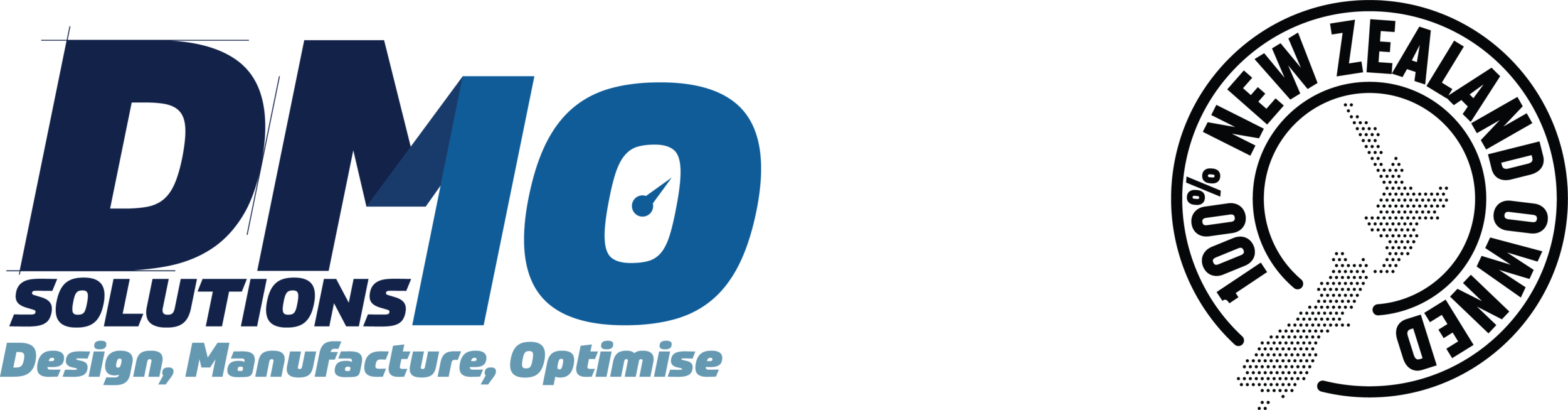Technical Support: Step by Step guide to creating a Problem Capture on “SOLIDWORKS Rx”.
1- Open SOLIDWORKS Rx 2020
Windows Start > Programs > SOLIDWORKS Tools 2020 > SOLIDWORKS RX 2020
Or Alternatively: Windows Search > Type “SOLIDWORKS RX 2020”
2- Access the “Problem Capture” Tab.
3- In the “Capture” section Click “Record Video” and select the appropriate “Source”
Clicking “Record Video” will open SOLIDWORKS and present you with the following:
4- Start Recording by clicking “Record”, capture the steps and highlight how the error occurs.
Note: Avoid making unnecessary mouse clicks, as the Problem capture logs every click. Record only the steps needed to highlight the problem.
5- Click “Finish” when you are finished recording.
Clicking “Finish” will reopen SOLIDWORKS Rx 2020.
6- Packaging the Zip File
Package the Zip file contents by clicking “Package Files…” then “save” the SW Log Files in the appropriate directory.
Note: Ensure the “System Information” loading prompt is complete, before clicking “Package Files”.
7- Sending the Zip File
· If the Zip File size is below 20 MB - Email the file to support@dmosolutions.co.nz
· If the Zip file size is above 20 MB - Contact us at support@dmosolutions.co.nz or call us at
+64 9 973 4488.